Hey Colleagues,
Compliments of the season;
Have you ever had an issue
with Western Digital External HDD being recognized on your PC, but not opening?
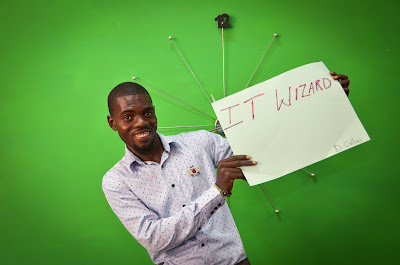 One of our clients reported
that when she inserted her HDD into the USB port of her computer, it shows the
drive letter e.g. (f) but when she clicks the tab, it never opens. She assumed that
as an I.T. technician; I would be able to resolve this issue in no time.
One of our clients reported
that when she inserted her HDD into the USB port of her computer, it shows the
drive letter e.g. (f) but when she clicks the tab, it never opens. She assumed that
as an I.T. technician; I would be able to resolve this issue in no time.
I said to her “no problem,” I
can help you out. Initially, I thought the device needed Anti-Virus scan or
format. I connected the drive to my pc and scanned it for viruses. When I tried
to open it again, the same problem occurred.
Next, I “right” clicked on
the drive and selected ‘format’. This too did not work. Instead, I received an
error message stating that windows, was unable to complete the formatting.
My last option was to format
using Microsoft command prompt or dos command and by doing this, you need to
follow a few steps:
- Click on "Start" menu
- Type "CMD" and run as administrator
- Dos command opens
- Type "disk part" and press enter
- Type "list volume" to select the drive letter you want to format and press "enter"
- Select volume number that matches the drive letter and press "enter"
- Type “clean” and press "enter"
After doing all of this it
says ‘’diskpart
succeeded in cleaning the disk’’. I was assured that the HDD was okay and
didn’t bother to open it again and started working on other things.
The next morning I inserted
it into my PC and transferred some docs on it for testing it worked well. The
External HDD was safely ejected, but when it came time to begin the transfer
process, the drive fell right back into its previous status.
I was discouraged, after spending
days trying to resolve the issue only to find that my solution had failed. I
had all most given up and I shrunk at the thought of informing the owner that
the drive was faulty and could not be repaired.
That night, I decided to read
the back of it of the external drive, just out of curiosity. There was nothing
extra shown on how to go about fixing the problem, however, I did find the
company website: www.westerndigital.com and the amount of space on the drive. It was 1TB.
So I explored the website
when I got back to my office the next morning. While doing so I discovered that
the WD HDD has a firmware which needed to be updated.
I downloaded the firmware
software ( http://drivers.softpedia.com/get/HDD-SSD-NAS-USB-Flash/Western-Digital/WD-My-Cloud-DL4100-NAS-Firmware-210310.shtml) and installed it on my PC. When I launched the software I immediately
received a message stating that the drive was missing.
Finally, I was getting
somewhere. Next, I inserted the WD HDD into the USB port of my PC, it was quickly
detected and started to perform its task. Within 15 minutes, the firmware software
update was complete.
I closed the launcher, reopened
the HDD, and everything started to perform normally. If only I had had this
idea sooner, I wouldn’t have formatted the drive, losing all of its stored data
in the process. In the end it all worked out and it was a great learning
experience. A wise man once said: “you never try, you never know”. When it
comes to I.T., I know that nothing is impossible. The answer is always out
there, it just needs to be found.
I felt relieved and now I am
confident in my abilities. The most important lesson I learned from this
experience is that the process of learning is based on everyday basics.

No comments:
Post a Comment